How do I view the header information of an email message?
The following article explains how to view the header information of an email message. The header of an email message contains information about the path an email message has taken. It shows the different mail servers it has gone through as well as where it originated from. An example header is below:
Microsoft Mail Internet Headers Version 2.0 Received: from safesecureweb.com ([209.41.168.152]) by server.safesecureweb.com with Microsoft SMTPSVC(6.0.3790.211); Received: from mail64-ash-R.bogfish.com [204.17.193.233] by safesecureweb.com with ESMTP (SMTPD32-7.10) id AA973E5B0084; Wed, 29 Dec 2004 13:42:31 -0500 Received: from mail64-ash.bogfish.com (localhost.localdomain [127.0.0.1]) by mail64-ash-R.bogfish.com (Postfix) with ESMTP id 7F4B540639D for <[email protected]>; Wed, 29 Dec 2004 18:42:14 +0000 (UCT) MIME-Version: 1.0
Depending on the Mail program being used, the process for viewing the headers will be slightly different. Below are the more commonly used mail programs.
Outlook 2000-2003 | SmarterMail Webmail | Outlook Express 4-6| Eudora 4.3/5.0 | Entourage | Netscape | MacMail
Outlook 2000-2003
- Open the email message.
- From the View menu, select Options.
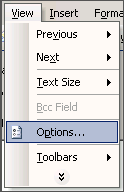
SmarterMail Webmail
- Click the email message to view the message.
- Click Headers at the top right corner of the message.

Outlook Express 4-6
- Right click on the message title and select Properties.
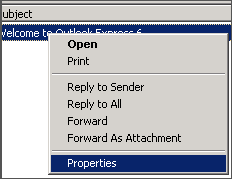
- Click on the Details tab.
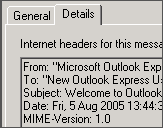
Eudora 4.3/5.0
- Double click on the message title.
- Click the BLAH, BLAH, BLAH icon.
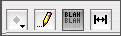
Entourage
- Open the email message.
- From the View menu, select Internet Headers.
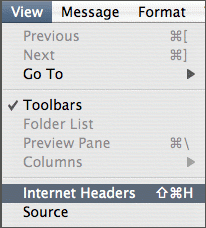
Netscape Messenger 4.7
- Highlight the message title.
- From the View menu, expand Headers and click All.
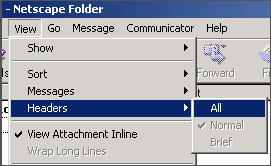
MacMail
- From the Mail menu, select Preferences.
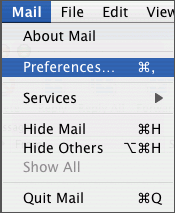
- Click the View tab.
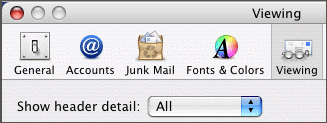
- Select All from the Show Header detail dropdown.